Choose a name for your case (Case key)
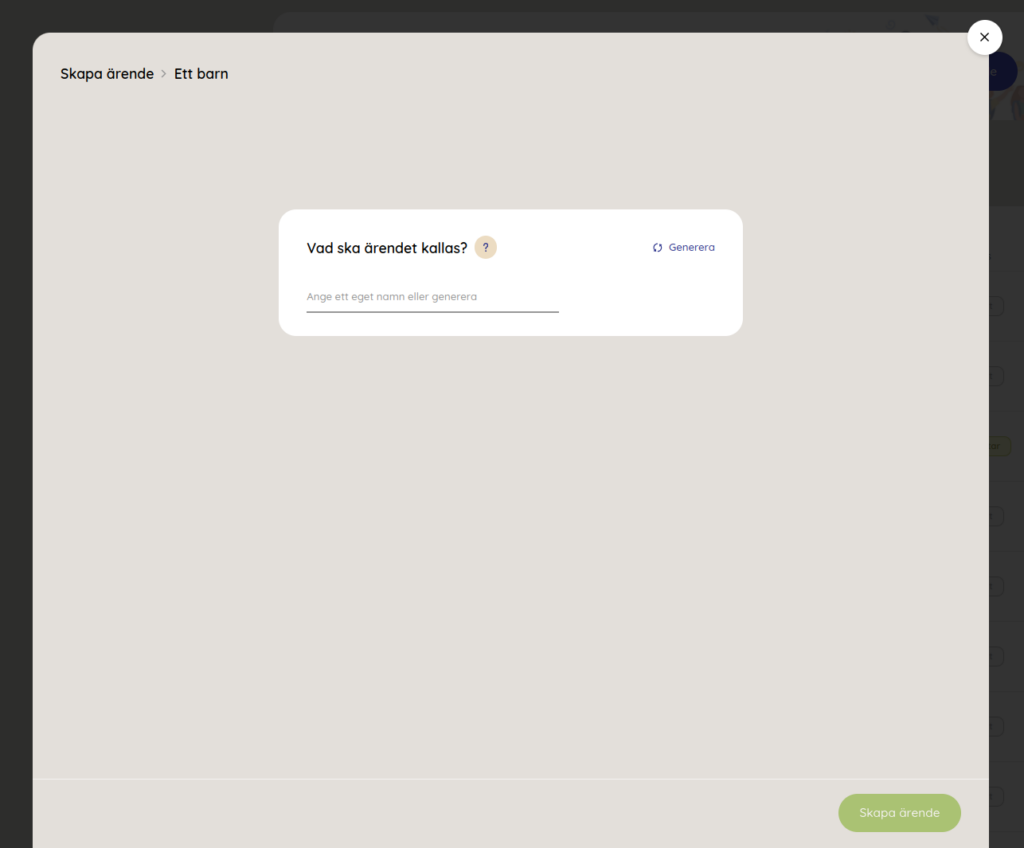
Here you will get to start by entering what the case should be called. This is important, because it's the only way you can identify who is who. Choose a name yourself or press "Generate" and we will generate a random case name for you. Then press "Create case".
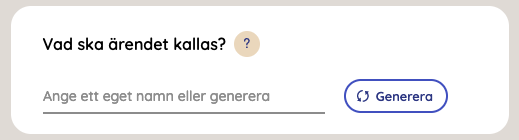
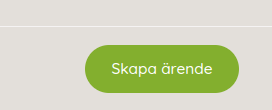
Keep in mind that if you choose a name yourself, the matter must not include personal information such as gender, appearance, e-mail address or name of the child. You must keep track of the child's identity in a separate system as that information is not handled by Ommej.
You have now created a case
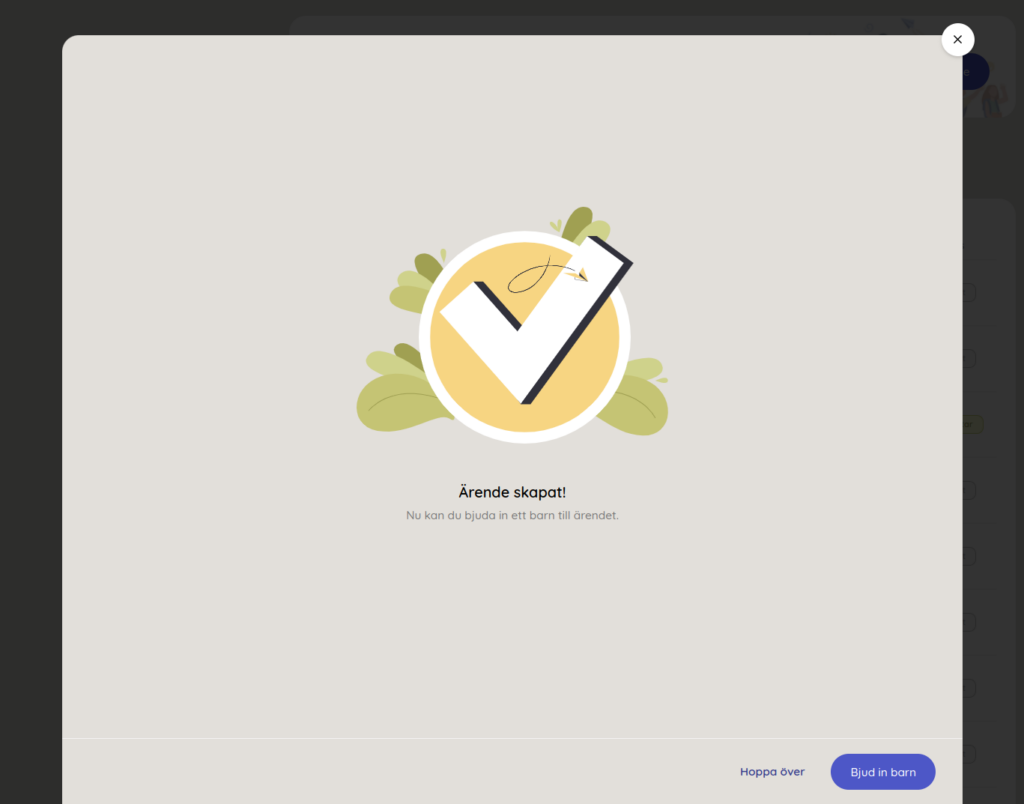
Now you have created a case that is added to the case list. You can now continue the process and invite a child, or you can choose to wait and click "Skip". You can later open the case and invite children by SMS/e-mail or code under "manage case". But if you want to invite a child directly, you do so by clicking on the blue "Invite child" button in the lower right corner.
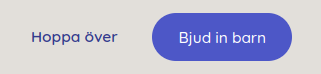
Send the Invitation

Now you will invite a child to your newly created case. You choose whether you want to send an email or an SMS to the child. So you enter the contact method that you already have (either mobile number or e-mail) and click on "Send". If you feel unsure, you can move the mouse over the question mark with a beige background after the heading "Send invitation link".
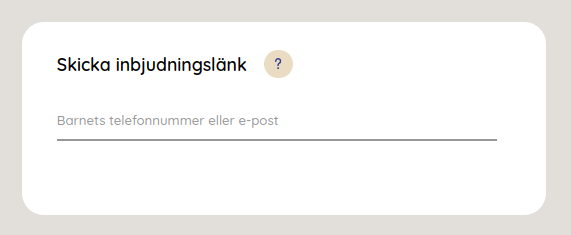
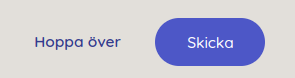
When you have sent the invitation, the child will receive an SMS or e-mail (depending on what you filled in when you invited the child). In the message to the child, there will be a link that the child must click on. Then the child comes to a web version of the Ommej child app. If the child does not already have an account (has not been logged in), the child creates a new account by clicking on the "Create account" button. Then the child also needs to create a profile, e.g. how old he is and create an avatar, etc. Otherwise, the child logs in the same way as he did last time. When the child has created the profile or logged in, the child will receive a request from you that the child must accept. When the child has accepted your invitation and started answering the questions, you can see the children's answers.
Keep in mind that at Ommej we do not save the child's contact details, so we cannot link an email address or a phone number to the child. Read more about our security procedures here.