Clicking the Manage button for a case will take you to a screen where you can edit your case.
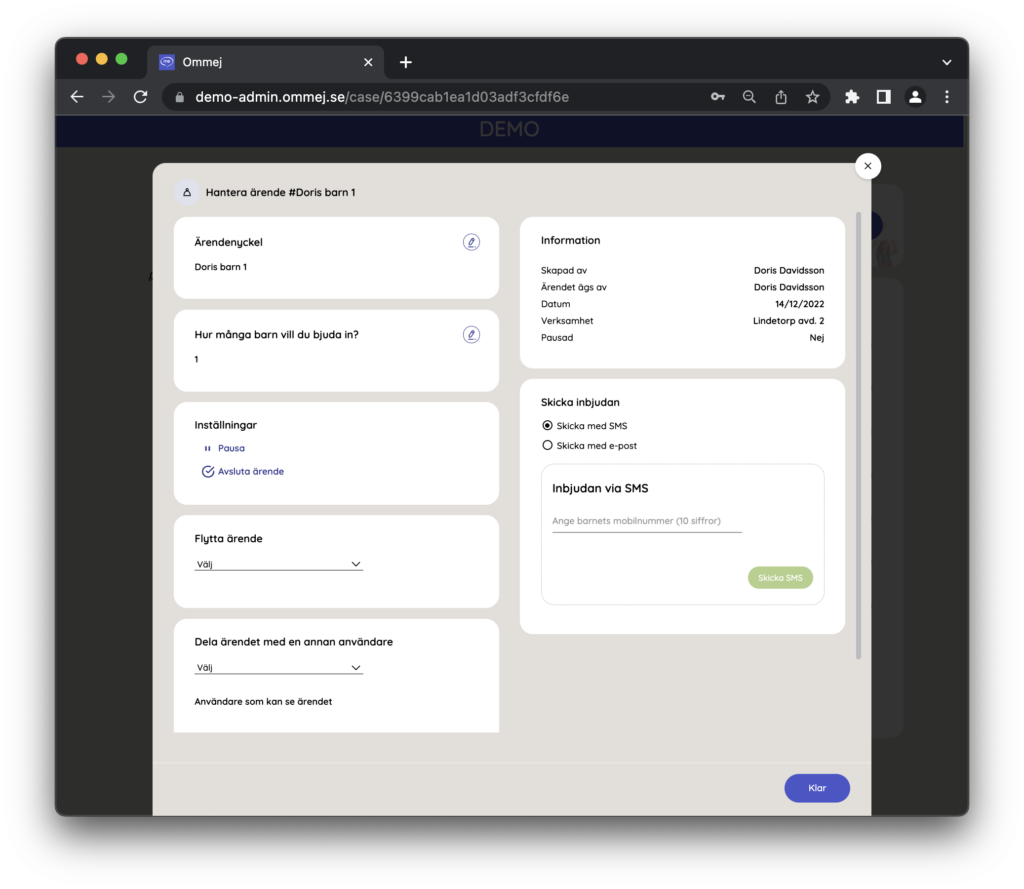
Case key
Here you can change what the case is called. This is only visible in Ommej Admin, not for the child.
Settings
Here you can pause or end a case.
- Pause: The child will see that the case is paused in their app and that no caseworker is following it anymore.
- Close: If you close a case, the connection between your organization and the case is broken. You will no longer be able to see it. However, the child can continue to use the app and the data remains for your organization's statistics.
Move/share case
Here you have the option of moving a case to another case manager so that they take over the case completely, or share it so that they also see it in their case list. You will be able to choose between the employees who are in your organization. If you need to move a case to someone else, you need to contact your manager.
Send the Invitation
If the child has not accepted the invitation, you can send a new invitation/reminder to the child. As we are careful not to save personal information, we cannot show the status of invitations that have expired here, and you must also enter the address or phone number again. If the child has accepted the invitation and it is a single case, you will not see "Send invitation", but then you have a child linked to your case.